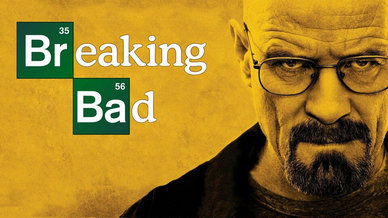Watch and Download Ahsoka on Disney Plus
Ahsoka, also known as Star Wars: Ahsoka, is an action, adventure television series consisting of eight episodes. According to reports, the premiere episode of Star Wars: Ahsoka (August 22, 2023) was watched by 14 million people in its first week worldwide, making it the "most watched film" on Disney+ that week.
Ahsoka Tano is a former Jedi Padawan who starred in the animated series Star Wars: The Clone Wars and Star Wars: Rebels. She fought alongside Anakin Skywalker during the Clone Wars and later became a key figure in the Rebel Alliance. The series will follow her journey after the events of Star Wars: Rebels, as Ahsoka searches the galaxy for her missing Jedi friend Ezra Bridger. Along the way, she encounters various challenges and threats as she navigates.
🎞 Star Wars: Ahsoka | Official Trailer
Download Ahsoka with DispCam
The reason for choosing DispCam to download Ahsoka is that it can download videos in compatible MP4 or MKV format, allowing you to transfer your downloads to other devices instead of being limited to viewing only on the mobile device. With DispCam, you can easily get HD videos free of advertisement even if you are a Disney+ Basic subscriber. It only takes several steps to download your favourite Disney Plus videos with multiple languages of audio and subtitles kept.
Official Website:https://www.dispcam.com/
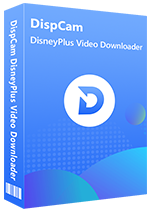
DispCam Video Downloader
Download Disney, Pixar, Marvel, Star Wars, National Geographic, and more from Disney Plus.
- Download videos in 720P without any quality loss.
- Support keeping multilingual subtitles and 5.1 audio tracks.
- Save videos in MP4 or MKV format.
- Batch download and fast download speed.
Guide: How to Download Ahsoka with DispCam?
Before starting to introduce how to download Ahsoka, please download and install the latest version of DispCam on your computer.
Step 1: Log into Disney+
Launch DispCam and enter any word into the search bar to sign into your Disney Plus account in the pop-up window.
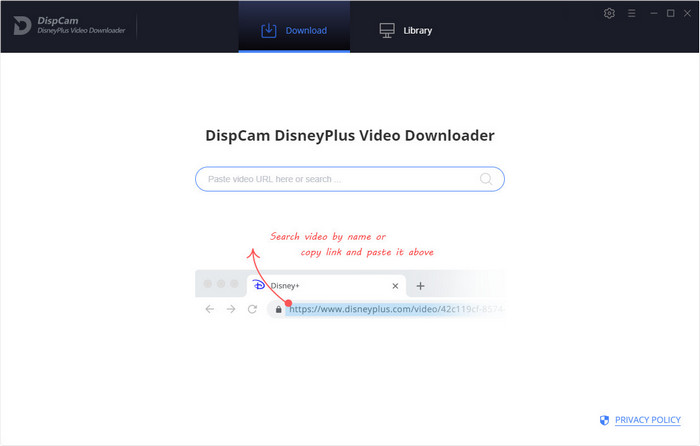
Step 2: Choose the General Settings
Click the "Settings" icon on the upper right of the program to choose the video quality, video format, the languages of audio and subtitles. Some other functions can also be set here, such as setting the maximum number of downloaded videos per day.
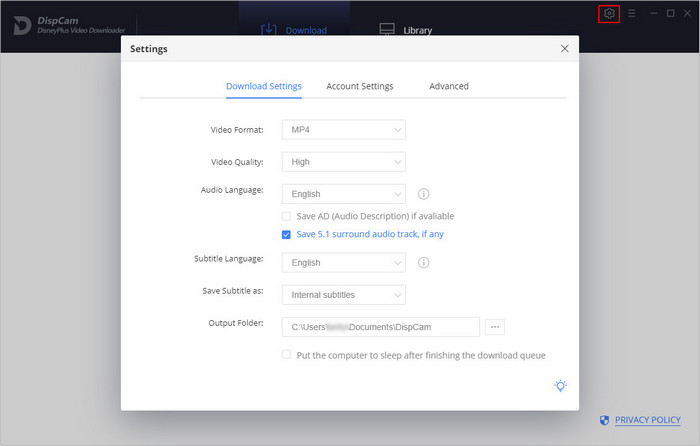
Step 3: Search Ahsoka by Name or URL
You are allowed to search videos by its name, keyword or the link as DispCam is equipped with an intelligent search engine.
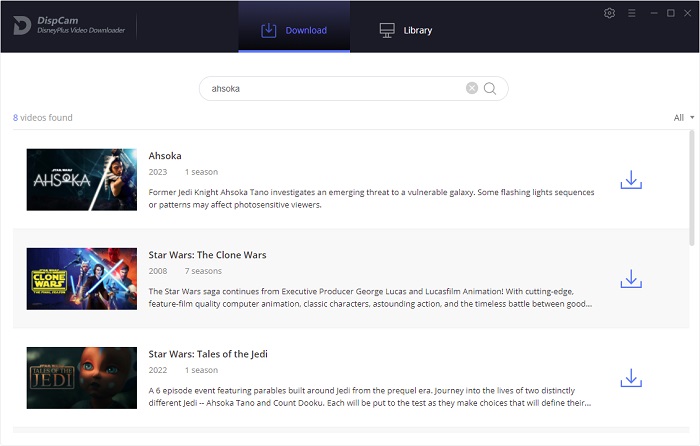
Step 4: Choose the Titles, Video Quality, Audio, and Subtitles
Click the "Download" icon first and select the episode you want to download. If you would like to choose more specific video quality, audio tracks, and subtitles, click on the "Advanced Download" button.
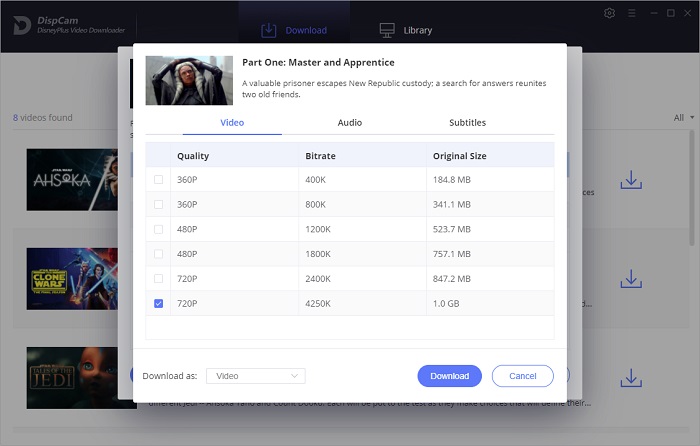
Step 5: Download Ahsoka on Your Computer
After setting up your video, click the "Download" button to start downloading the video. Once the download is complete, you can click to play the video directly from "Library" or find the downloaded file in the folder and then move it to another device for viewing.
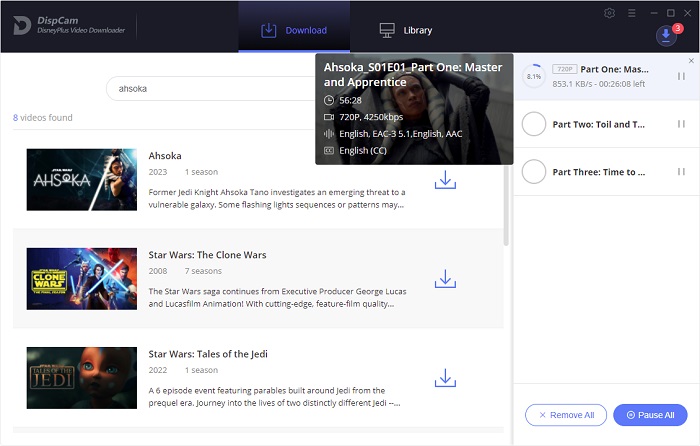
Follow the steps above and you can easily save your favorite Disney+ videos and movies on your device forever.